 |
| Welcome to the Audio Control 4 homepage! |
|
Audio Control is a user-friendly audio volume control software. |
Audio Control makes the use of your computer's audio simple.
"When you see things like Audio Control 4, you definitely know: it's just Better
than you had before."
Read the review by 3d2f.com
|
Get acquainted with Audio Control.
|
|
|
Audio Control is audio mixer software. It has an extremely ergonomic design and extended functionality, which includes: saving space in the work
area of the screen and on the taskbar, easy access, improved precision, intuitive interface, idling features and much more. Audio Control helps
by making the computer sound system easier to manipulate than the standard Windows Volume Control.
|
| Audio Control ver. 4.240 supports: |
| Windows 2000 | all flavors |
| Windows XP | all flavors |
| Windows Server 2003 | all flavors |
| Windows Vista | all flavors |
| Windows Server 2008 | all flavors |
| Windows 7 | all flavors |
| Windows 8 | all flavors |
| Windows 8.1 | all flavors |
|
 |
|
| Audio Control is a replacement for the standard system Volume Control which on a Windows XP and previous systems looks like this: |
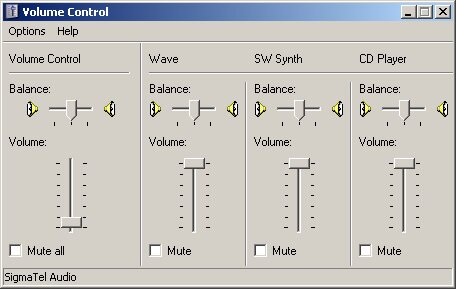 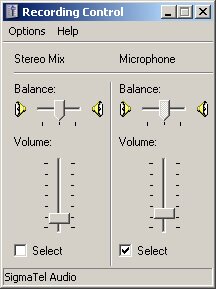 |
| and on Windows Vista and later systems looks like this: |
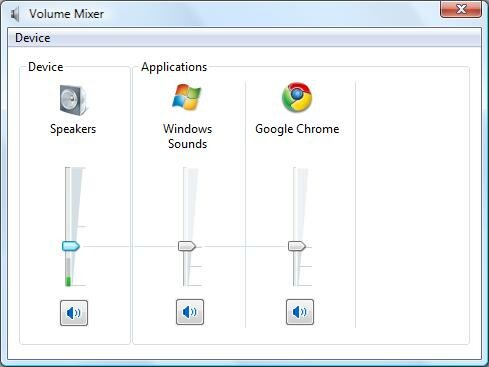 |
|
The standard Windows Volume Control does the job for which it is designed, but that's where it ends. It does not have a particularly convenient design,
since one has to chase its controls behind menus and secondary windows. Furthermore, its controls and their behaviors are not ergonomic or user-friendly.
For example, the fader (volume) controls are positioned vertically which requires the user to lift and move their entire hand. Conversely, Audio Control
is designed so that the volume controls are positioned horizontally, meaning the user need only turn (rotate) his/her wrist to alter the volume. This is
a far more natural movement. Audio Control also displays all available controls, lines, and devices available to the system in n very easy to access manner,
without need to search for them. Moreover, it offers a number of different view modes and other useful customizations and conveniences.
|
Operating Audio Control is easy and intuitive, while at the same time giving the user precise, flexible and powerful control over the sound of the computer. Changing the state of a fader control can be done by using:
- A pointing device (mouse/trackball/tablet) by simply:
- click at desired position
- click - drag - release
- click on the spin control Up and Down arrows
- click on the edit control and roll the wheel
- or by the keyboard:
- enter a numeric value by typing or pasting it at the associated edit box
- using the Up, Down, Left and Right keyboard arrows, you can also use the Home, Page Up, Page Down and End keys.
|
|
The fader controls are made to operate with values from 0 to 100 and are displayed in proportional sizes. The pointing device operates as smoothly as the keyboard
with the same range and resolution. Operating the other controls implemented in Audio Control is as easy and intuitive as operating the fader controls.
|
Audio Control version 4 has 7 basic view modes:
- Standard View Mode - all audio destination lines exposed by a single audio device attached to the system are displayed together with all user interface controls is a single window:
| Audio Control version 4 in Standard View Mode on Windows 7 |
|
Audio Control version 4 in Standard View Mode on Windows XP |
 |
|
 |
|
|
Note that on different systems Audio Control might have a slightly different look. For example Windows XP and Windows 2000 systems tend to expose a greater number of audio lines, as shown in the screen captures below:
|

|
Audio Control version 4 performs according to the host system configuration and user settings. It allows the customization of every available property for which it is aware, including:
- Display Mixer Entries by Relative Importance
- Mixer Entries Arrangement
- Visible Mixer Entries
- View Mode
- Idle Mode
- On Top
- Title Bar
- Taskbar
- Accessibility
- Buddy Acceleration
- Device name mapping
|
|
When there are many audio devices connected to the system, one might become confused about which device performs which function. For these scenarios, Audio Control offers a name
mapping functionality. With this feature, the user can easily name/rename their hardware devices, making them clearer and more memorable. E.g. "External Speakers", "Laptop sound
system", "Web cam", etc. The user then has the choice to use whichever set of names they like. Of course, they can edit the assigned names at any time. See the image below:
|

|
|
As a result, it is much easier to handle the computer sound without constantly changing the volume of the wrong device:
|

|
|
Audio Control supports volume control adjustment via all possible inputs, such as: mouse, mouse wheel, clicking on the up and down arrows, entering a numeric value on the keyboard,
hitting the keyboard arrows, Page Up and Down keys, Home and End keys, etc. There are many more advantages that Audio Control offers, including size, position, accessibility, logic,
etc. Audio Control is easily customizable, allowing the user to set their preference for almost every property of the application. Audio Control displays all audio lines of an audio
device in a single window and allows appropriate sizing of the window. Then the user can easily reach the precise control that they wish to adjust. Audio Control is also able to sort
the controls by use, alphabetically, value and other properties.
|
Audio Control version 4 is an outstanding software application that offers a great deal more than the standard Windows Volume Control. Some of its fantastic benefits include:
- Devices, Lines and Controls enumeration
- Devices, Lines and Controls representation
- Ergonomic design
- Great functionality
- Simple logic
- Improved precision
- Accessibility and Intuitive user interface
- Idling features
- Total Customization
- Help system
- Great look
- Technical features and applied methodologies that ensure robustness without taking up many system resources.
|
|
Buy Now
Download Now |
|